Calendar
Golden Records provides a calendar function to manage club events and display events to members.
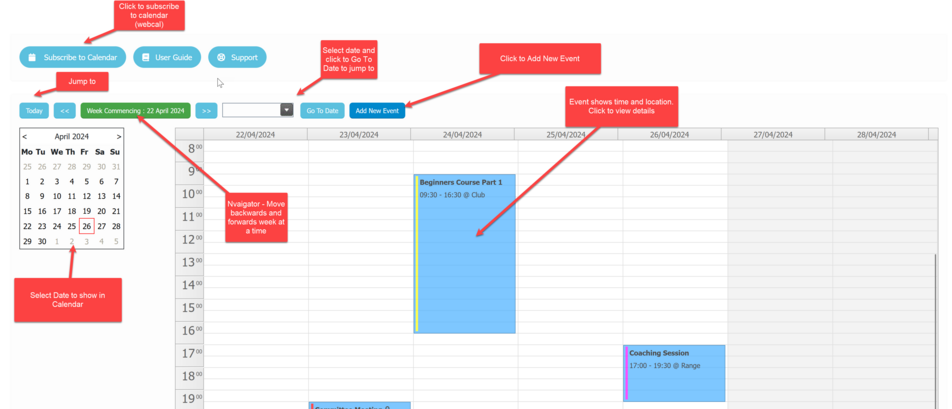
Adding Events
To add an event click the Add New Event button 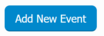
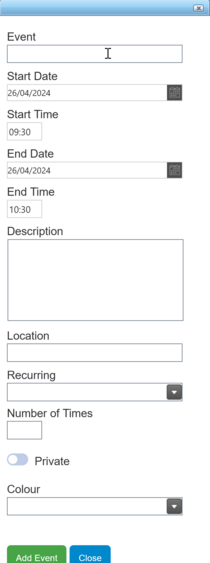
Enter the details of the event.
For recurring events select the recurrence period (Daily, Weekly, Monthly) and the number of times the event will occur. The event will then be repeated at that interval for the desired number of times.
Marking the event Private will not display it to members
Selecting a colour will show that colour on the event as a means of distinguishing different type of events.
Click Add Event to add the event to the calendar.
Editing Events
This can be done different ways.
An event can be dragged using the mouse to a new date and time. If the event is part of a series it will only update the event clicked on.
The duration of an event can be changed by dragging the top up or the bottom down. If the event is part of a series it will only update the event clicked on.
For full editing click on the event.
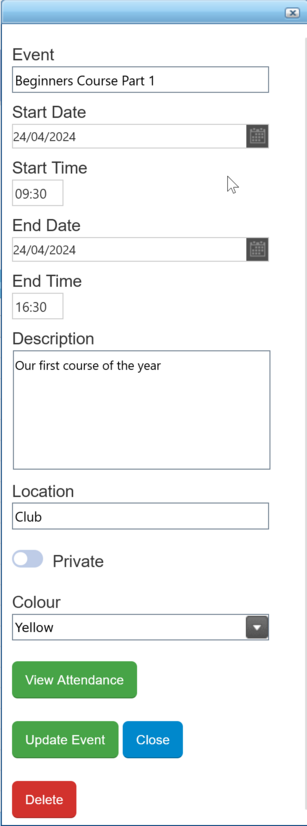
Change details as necessary. If the event is part of a series additional buttons will be available to update the series or delete the series.
Clicking Update Event will update the event selected only.
Clicking Update Series (only visible if part of a series) will update the entire series.
Click Delete to delete the selected event.
Clicking Delete Series (only visible if part of a series) will delete the entire series.
To view and manager attendance for the event click View Attendance
Managing Attendance
The attendance view shows members and prospective members from the Waiting List.
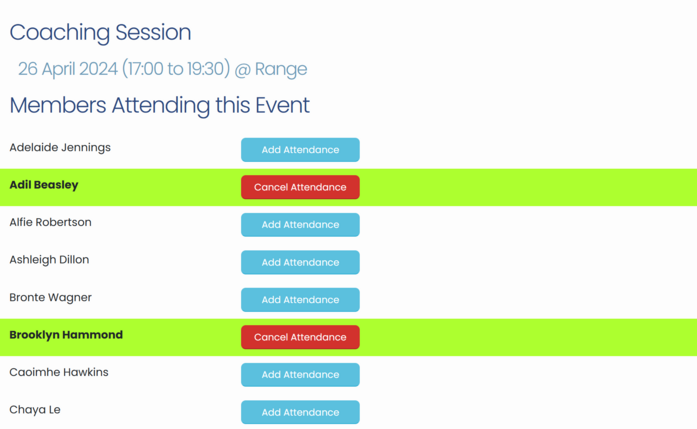
If a member has opted to attend the event they are highlighted in green and if desired to cancel attendance click the Cancel Attendance button. Members are not notified about cancellation but the attending flag will be removed from their view of the calendar.
To manually manage attendance click Add Attendance or Cancel Attendance as desired.
Prospective members on the Waiting List are shown as follows:

This allows management of taster events and beginners courses by adding details to the Waiting List
