Inventory
Golden Records Online enables the compilation of an inventory of club equipment and items that can be used to monitor equipment, plan replacement, or to make insurance claims in the event of loss.
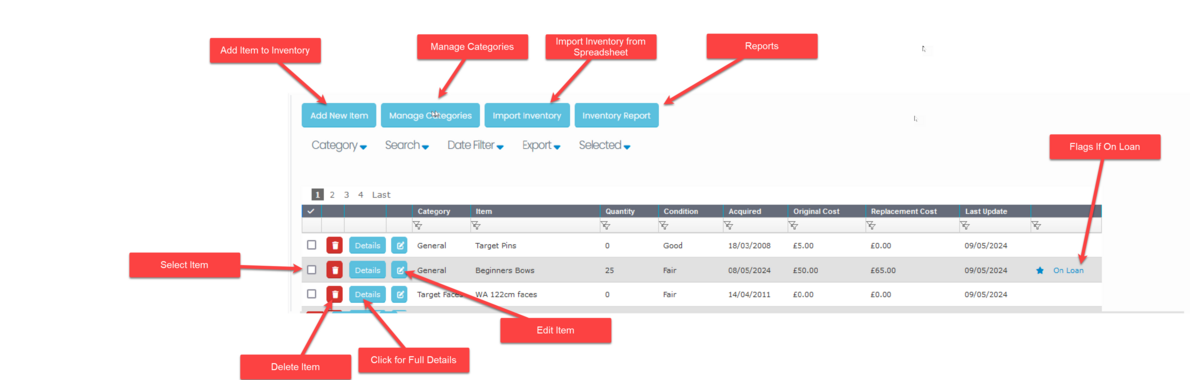
The inventory stores in a flexible way information about items such as condition, quantity held, when purchased (or added to Inventory), price paid and replacement cost etc along with a photo of the item and a copy of the receipt. All data is optional, as a minimum just the name of the item is needed.
If an item has been loaned out it will be flagged By * On Loan in the last column. Hovering over the flag will show the name loaned to.
To add an item to the Inventory click the Add New Item button.
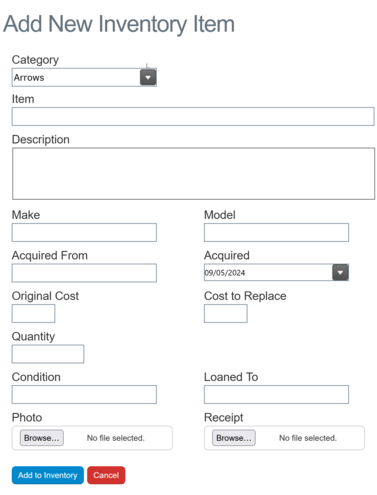
The default acquired date is the current date. Acquired can mean the date purchased or simply the date the item was added to the inventory.
A photo of the item (format Gif, Jpg, Png, or PDF) can be added and similarly a copy of the receipt or proof of purchase.
If no Quantity is entered it will be added as 0.
The only mandatory entry is the Item name.
Editing
To edit an item click the Edit button 
Update and click Update Item
If photos/documents have been added they can be replaced by selecting a new file. To delete the image on save check the Delete box next to the image. The file will be deleted when the item is saved.
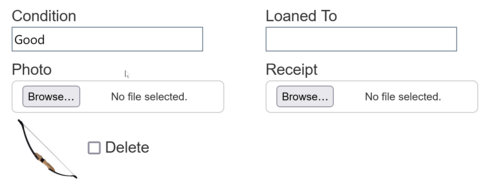
Bulk Operations
Editing or deleting multiple items is available via the Selected dropdown.
Select the items to be deleted or updated and click the relevant tool in the Selected drop down
Filtering
The inventory can be filtered using the filter row at the top of the list.
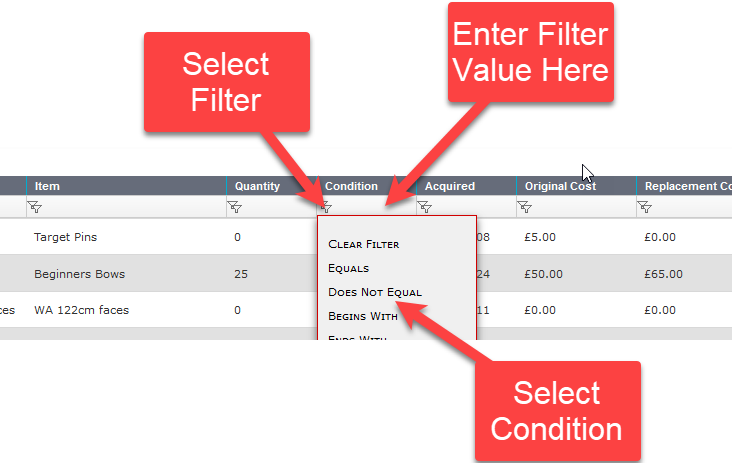
Click on the filter icon to open the conditions drop down at the top of the column and select the desired condition (eg Equals). Then click in the box at the top of the column and enter the value to filter for, then press Enter.
Multiple columns can be filtered but note that the filter combination is "AND", the filter is cumulative it will only show items where the condition is true for all columns.
Alternatively use the Search facility:
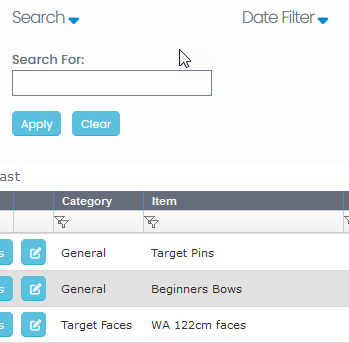
This makes a search across all text fields using "OR" syntax and a test for contains. A search for "Targ" will return any text column containing the characters "targ" (it is case insensitive) so if the the Item contains the word "Targets" and the description contains the word "target" the item will be returned.
To filter by Category use the Category filter:
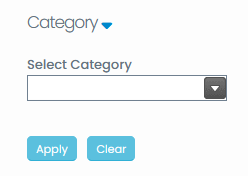
Select the desired category and the inventory will be filtered by that category.
Use the Date Filter to filter by Date Acquired entering a range from first to last.
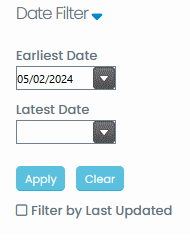
To filter by the date the item was last updated turn the Filter by Last Updated switch on.
